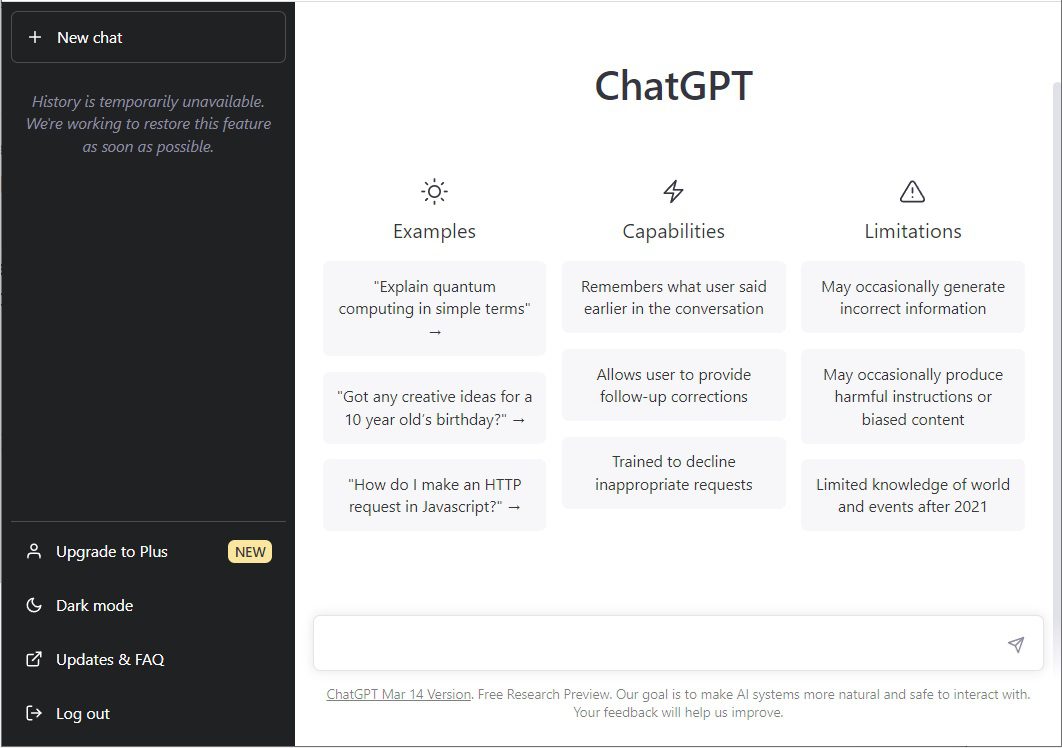What is ChatGPT 4.0 Desktop App?
ChatGPT 4.0 is an advanced language model developed by OpenAI, designed to understand and generate human-like text based on the input it receives. The ChatGPT 4.0 desktop app brings the capabilities of this powerful AI directly to your computer, providing a convenient and efficient way to interact with the model for various tasks, including writing assistance, research, brainstorming, and more.
Key Features of ChatGPT 4.0 Desktop App
Visual Analysis and Insightful Responses
One of the biggest highlights of the app is its ability to offer insightful responses based on visual analysis. In the demo shown by OpenAI, users asked ChatGPT questions about what’s on their screen — whether by typing or verbally. ChatGPT could then respond based on what it sees through the device’s cameras. This functionality is particularly useful for tasks that require visual context, such as troubleshooting technical issues or providing feedback on visual content.
New Voice Mode
The app has a new Voice Mode that allows voice conversations with ChatGPT directly from your PC. This mode can be activated by clicking the headphone icon on the bottom right corner of the app, making it easy to interact with ChatGPT hands-free.
Enhanced User Interface and Shortcuts
OpenAI has introduced a new UI for the ChatGPT desktop app that resembles a combination of the web and iPhone versions but offers more functionality. A significant UI update includes a feature that resembles Spotlight on macOS, accessible through a simple keyboard shortcut. Typing Option + Space on the keyboard pops up a small chatbot with a button to add attachments, such as screenshots. This allows users to take and discuss screenshots within the app, asking questions directly related to the current screen content.
How to Install ChatGPT 4.0 Desktop App
Installing the ChatGPT 4.0 desktop app is straightforward. Here are the steps:
- Visit the Official Website: Go to OpenAI’s official website or the platform from which the app is distributed.
- Download the Installer: Look for the download link for the ChatGPT 4.0 desktop app compatible with your operating system (Windows, macOS, Linux). Click the download button to get the installer file.
- Run the Installer: Locate the downloaded installer file on your computer. Double-click the installer file to start the installation process. Follow the on-screen instructions to complete the installation.
- Launch the App: Once installed, you can find the ChatGPT 4.0 app in your applications folder or start menu. Open the app to begin using ChatGPT 4.0.
How to Use ChatGPT 4.0 Desktop App?
Using the ChatGPT 4.0 desktop app is simple and user-friendly:
- Open the App: Launch the ChatGPT 4.0 app from your desktop or applications folder.
- Sign In: If required, sign in with your OpenAI account or create a new one.
- Start a New Chat: Click on “New Chat” to start a new conversation with the AI. Type your query or task in the input box at the bottom of the window.
- Receive Responses: Press Enter or click the send button to submit your query. The AI will generate a response based on your input.
- Interact: Continue the conversation by asking follow-up questions or providing more context. You can reset the conversation at any time by starting a new chat.
- Use Visual and Voice Features: Activate the new Voice Mode by clicking the headphone icon for voice interactions. Use the
Option + Spacekeyboard shortcut to bring up the chatbot with attachment options, including screenshots, for contextual questions.
What Can ChatGPT 4.0 Do for Users?
ChatGPT 4.0 is versatile and can assist users in many ways:
- Writing Assistance: Draft emails, essays, reports, and other documents. Generate creative content like stories, poems, and scripts.
- Research and Information Retrieval: Summarize articles, research papers, and reports. Provide explanations and answer questions on a wide range of topics.
- Brainstorming and Ideation: Generate ideas for projects, marketing campaigns, and creative works. Help with problem-solving and decision-making by offering different perspectives.
- Language Translation and Learning: Translate text between multiple languages. Assist with learning new languages by providing explanations and practice exercises.
- Coding and Technical Help: Write and debug code in various programming languages. Provide explanations of technical concepts and troubleshooting tips.
Examples to Try New Features
- Creative Writing: Ask ChatGPT to write a short story about a futuristic world where AI coexists with humans. Generate a poem on a theme like love, nature, or technology.
- Learning and Education: Request a summary of a complex scientific article. Ask for an explanation of a difficult math problem or concept.
- Productivity and Planning: Use ChatGPT to draft a business plan outline or project proposal. Generate a to-do list or schedule for a busy day.
- Technical Support: Ask for help with coding problems, such as debugging a piece of Python code. Request an explanation of a network issue or other IT-related problems.
- Language Translation: Translate a paragraph from English to Spanish and vice versa. Get help with grammar and sentence structure in a new language you are learning.
The ChatGPT 4.0 desktop app is a powerful tool that brings the capabilities of advanced AI directly to your computer, making it easier to access and utilize its features. From writing assistance to technical support, ChatGPT 4.0 can help you in numerous ways, enhancing productivity and creativity. By installing and exploring the app, users can discover new ways to leverage AI in their daily tasks and projects. The new visual analysis, voice interaction capabilities, and enhanced UI make it an even more valuable tool for a wide range of applications.