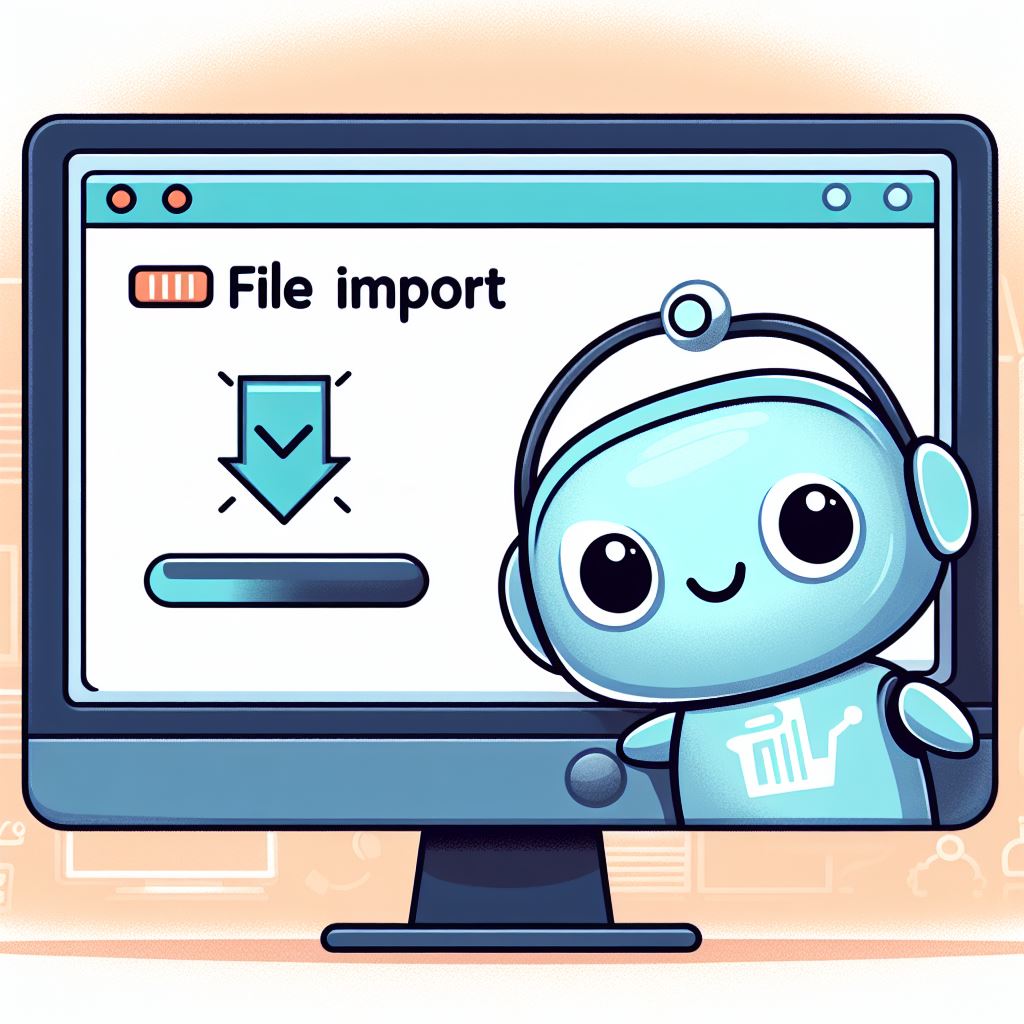OpenAI has unveiled an exciting new capability for its acclaimed ChatGPT language model. With this update, users can now seamlessly integrate external files from popular cloud storage services like Microsoft OneDrive and Google Drive. This groundbreaking feature empowers ChatGPT to directly analyze and comprehend Python code contained within uploaded documents and files. By leveraging its advanced language understanding, ChatGPT can parse and interpret the programmatic logic, opening up a world of possibilities for code analysis, debugging, and even collaborative development workflows. This enhancement further solidifies ChatGPT’s position as a versatile and indispensable tool for developers, researchers, and anyone working with code repositories across diverse platforms.
Importing Files from OneDrive
Importing files from OneDrive and Google Drive into ChatGPT can streamline the process of accessing and sharing information during your conversations. Here’s a step-by-step guide to help you get started:
- Sign In: Ensure you’re signed in to your OneDrive account.
- Access Your Files: Navigate to the file you wish to import.
- Share the File: Click on the file and select “Share”. Generate a shareable link by choosing the appropriate permissions (view/edit).
- Copy Link: Copy the generated link to your clipboard.
- Paste in ChatGPT: Paste the OneDrive link directly into the ChatGPT conversation. This allows you to share the file’s content or download it as needed.
Importing Files from Google Drive
- Sign In: Ensure you’re signed in to your Google Drive account.
- Select File: Navigate to the file you want to import.
- Get Shareable Link: Right-click the file, choose “Get link,” and adjust the sharing settings to “Anyone with the link” if required.
- Copy Link: Copy the shareable link.
- Paste in ChatGPT: Paste the Google Drive link into the ChatGPT chat. The file can then be accessed or its content shared.
Tips for Effective File Importing
- Permissions: Ensure the sharing settings on both OneDrive and Google Drive are correctly configured to allow access to anyone with the link or specific users, depending on your preference.
- File Types: Be aware of the types of files you are importing. Text documents, PDFs, and images are commonly supported and easily accessible.
- Organization: Keep your cloud storage organized to quickly find and import files during your ChatGPT sessions.
By following these steps, you can seamlessly import files from OneDrive and Google Drive into your ChatGPT conversations, enhancing your ability to share and utilize documents effectively.